This document explains how to set up Mail 13.xon a Mac for FASmail on Mac OS.
- First open the Mail application. The Mail application can be found in your Applications folder or by default in the Dock (the bar at the bottom of your screen.)
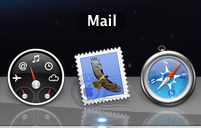
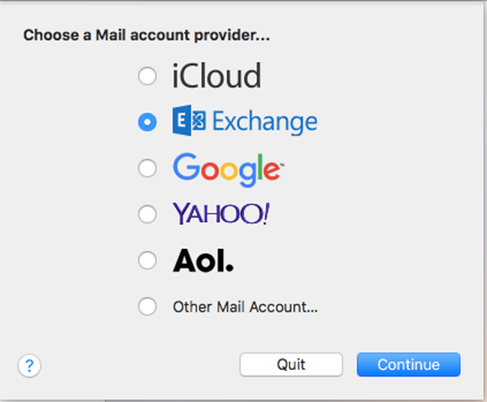
- If you are prompted with the Choose a Mail account provider screen, select Exchange, and click Continue. If you are presented with a Welcome to Mail dialogue box, skip to step 3.
- If you do not see this dialogue box, click the Mail menu at the top left, then click Accounts
- In the Internet Accounts window, select Exchange
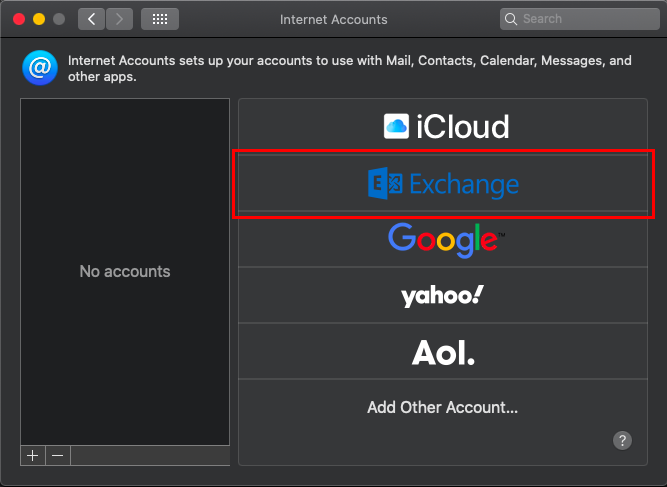
- The following screen will prompt you for the following information:
- Type in your name in the Full Name field.
- Type in your email address in the Email Address field.
- Your email address is username@mail.ubc.ca where username is your FASmail (CWL) username.
- Click Sign In.
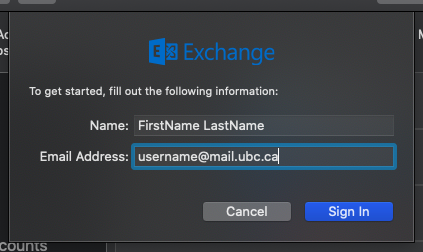
- When prompted to Sign in to your Exchange account using Microsoft, click Configure Manually
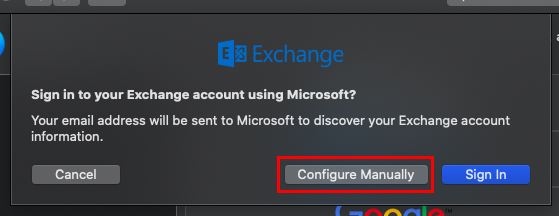
- Type in your Password on the next screen, then click Sign In
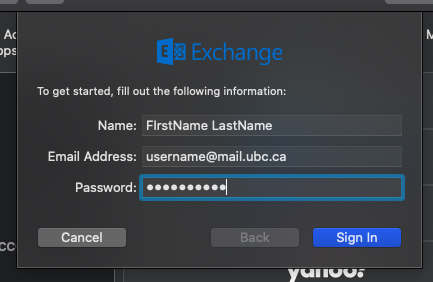
- If you get a screen saying "Unable to verify account name or password", change the User Name field to the following format:
- EAD\CWLusername
- Click Sign In
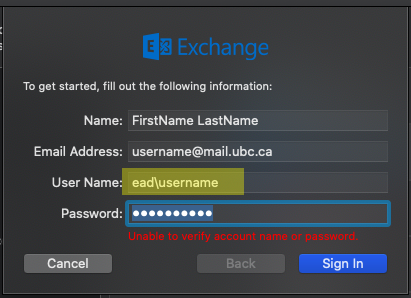
- You will now see an Account Summary window. Confirm the services which you would like to sync, then click Done
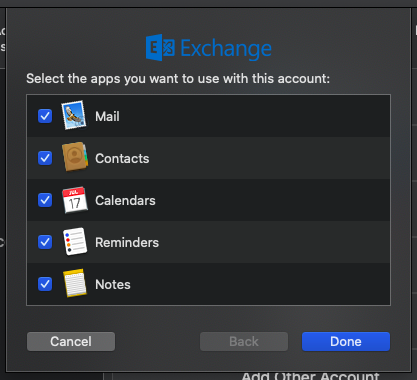
Mac Mail13.x is now set up for use on the FASmail service. Please note that it may take some time to download your existing emails the first time you set up your account.